When collecting phone numbers/emails through potential customers or surveys, you often want to send notifications using the collected data. Here's how to send KakaoTalk messages using Hops.
To send KakaoTalk messages, you first need to apply for service use through a KakaoTalk Business Account and an official dealer that can send messages.
Preparing a Kakao Business Account
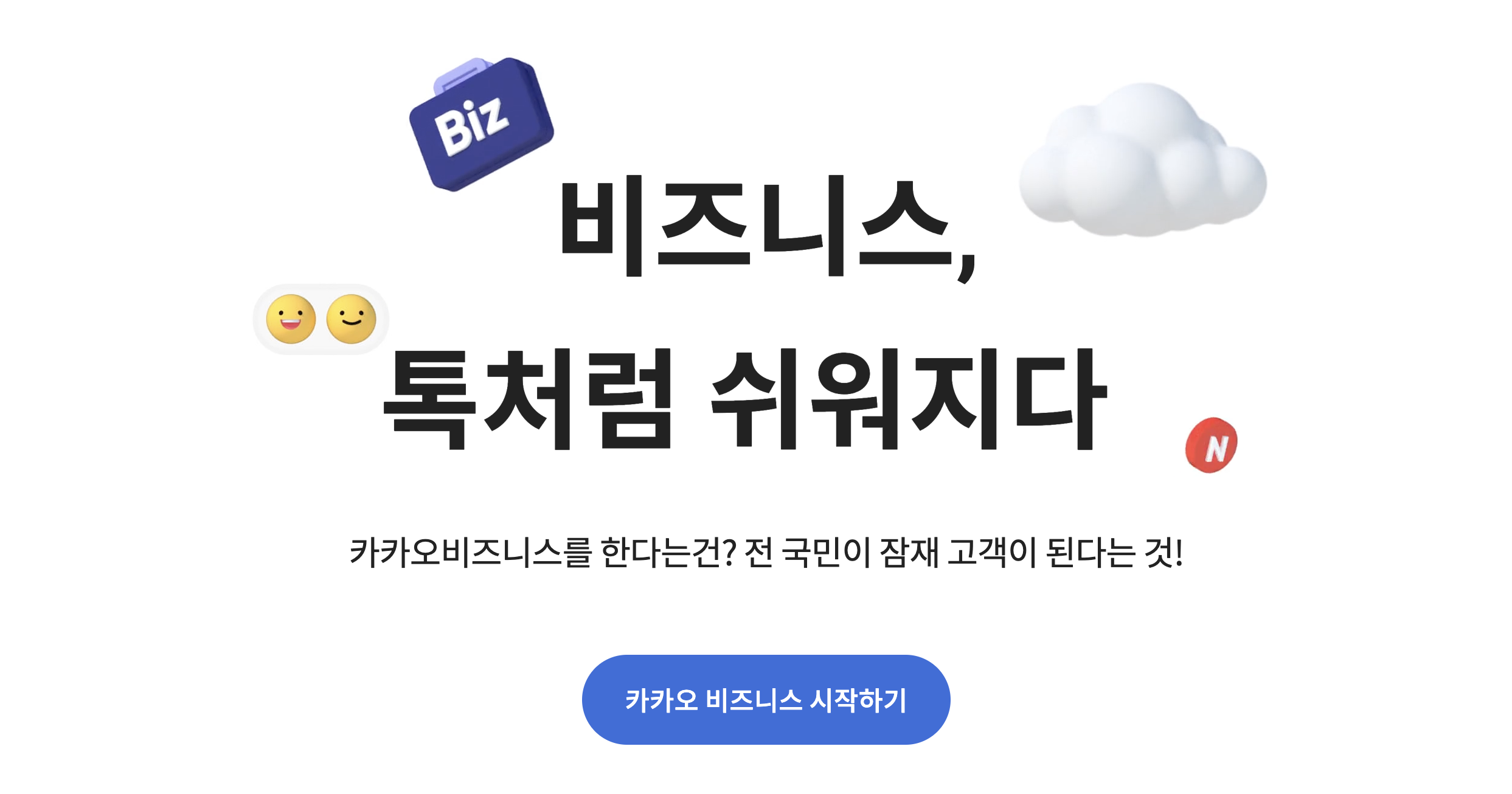
You can create a Kakao Business Account on the official website. Check Creating a Kakao Business Channel for detailed information.
A business registration certificate copy or proof of business registration is essential, so please prepare these before proceeding with registration. Additional documents may be required depending on your industry/message type, so verify and attach necessary documents during account registration.
Kakao Business Accounts become available after Kakao's review and approval. Account approval takes about 1-5 business days, so we recommend planning with ample time.
Preparing NHN Cloud KakaoTalk Biz Message
Alimtalk, Friendtalk, and Counseltalk are provided through official dealers. Among official dealers, Hops chose NHN Cloud KakaoTalk Biz Message service, which enables bulk message sending.
Identity verification is required to prevent abuse under the pre-registration system. Please refer to this document to prepare for using NHN Cloud KakaoTalk Bizmessage.
Mobile phone verification, business registration certificate, and employment certificate are required for authentication. We recommend preparing these documents in advance.
Detecting New Data in Google Spreadsheet
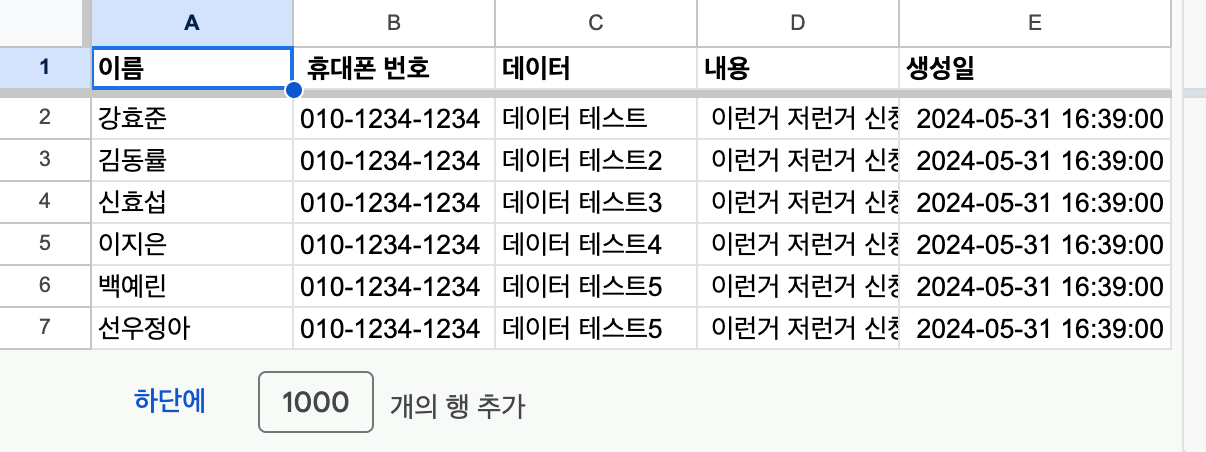
The Google Spreadsheet must include the timestamp when data was added. We use this data to detect new additions. Once you have data with creation timestamps, all that remains is setting up the workflow in Hops.
Adding the Workflow
1. Retrieving Spreadsheet Data
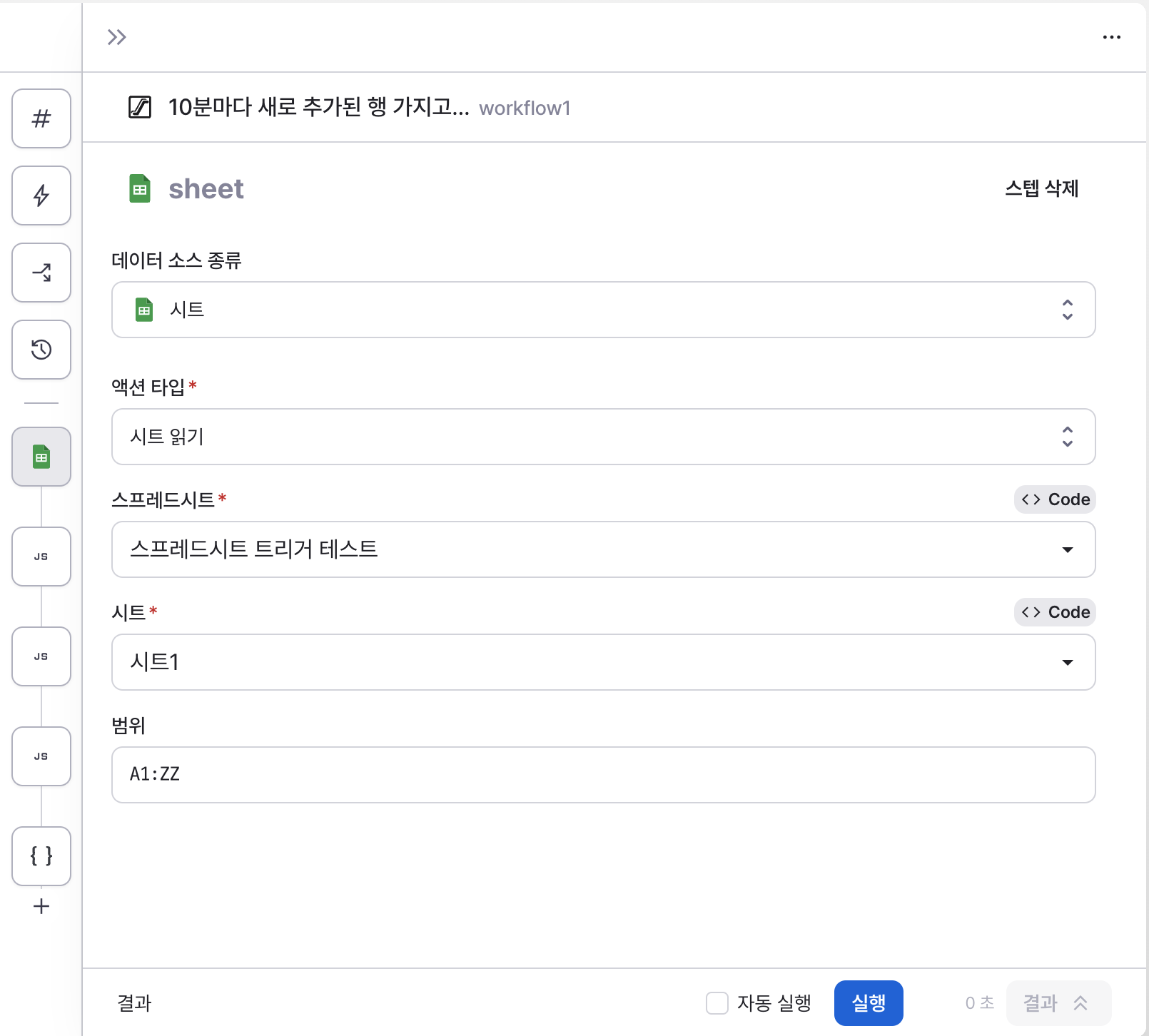
Hops supports Google Spreadsheet connection, allowing you to retrieve Google Spreadsheet data.
Select your pre-created spreadsheet to fetch the data.
2. Setting Automation Frequency
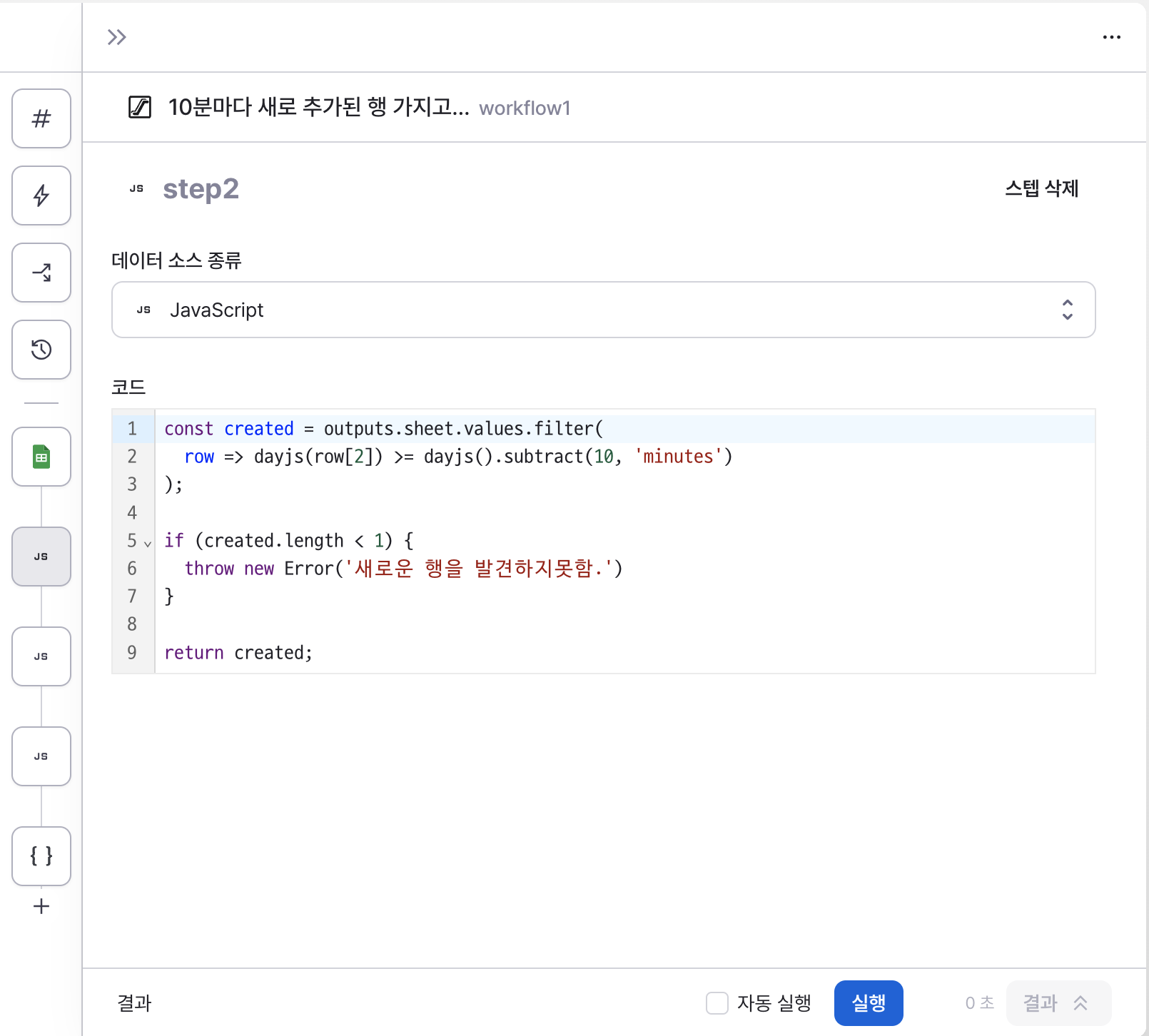
Set the automation frequency based on how often you want to send messages. You can set any value from once per minute to once per day.
I'll set it to run every 10 minutes for this example.
3. Writing the Message
KakaoTalk provides two features: Alimtalk and Friendtalk. You need to decide which to use based on the message nature.
- Alimtalk's main advantage is sending informational messages without requiring channel friendship, but requires template registration and approval.
- Friendtalk can send promotional messages but requires users to add the channel as a friend first.
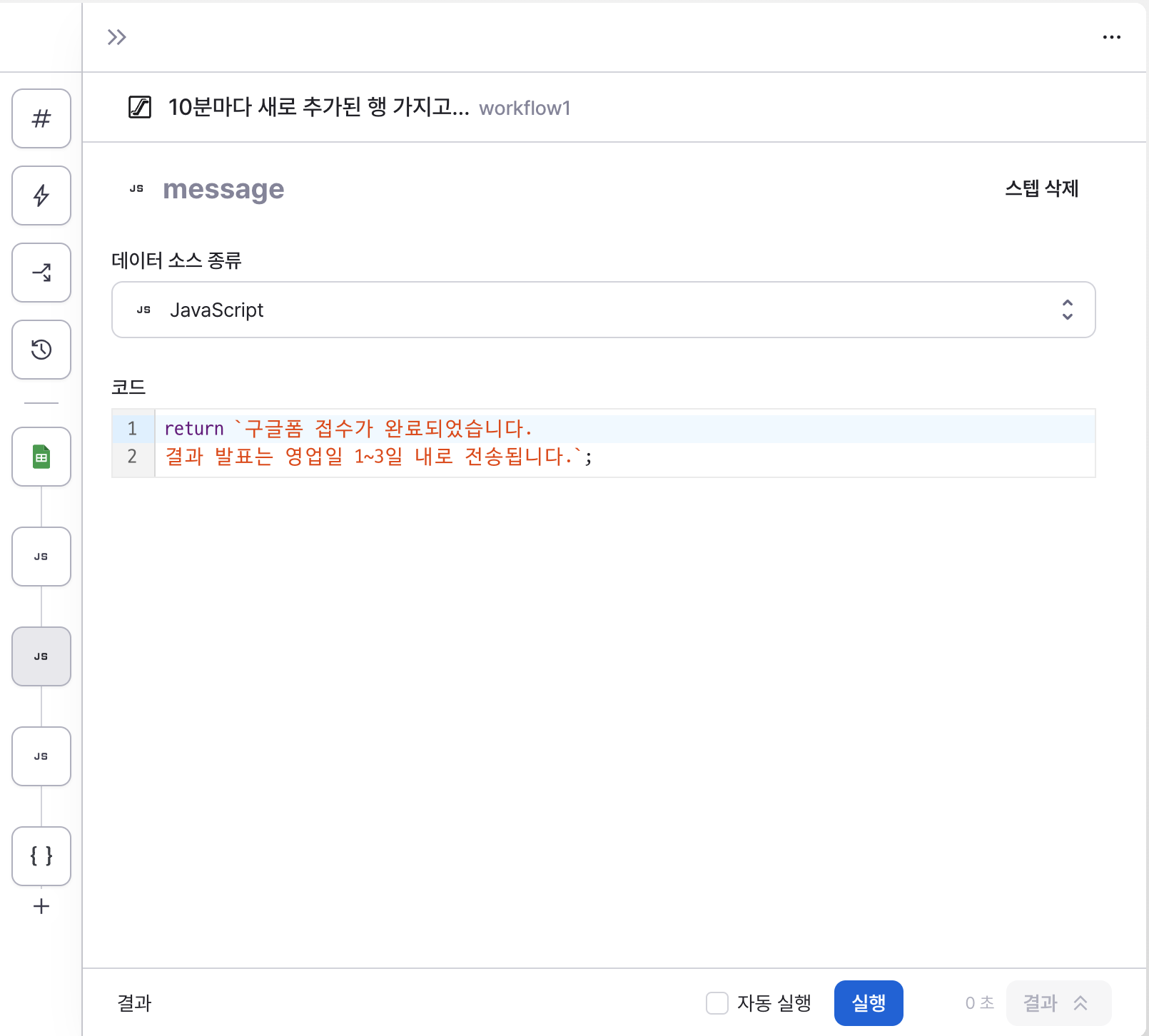
Once you've decided which type to use, write your message. Personalization, like including customer names, is possible.
4. Requesting Message Delivery to NHN Cloud
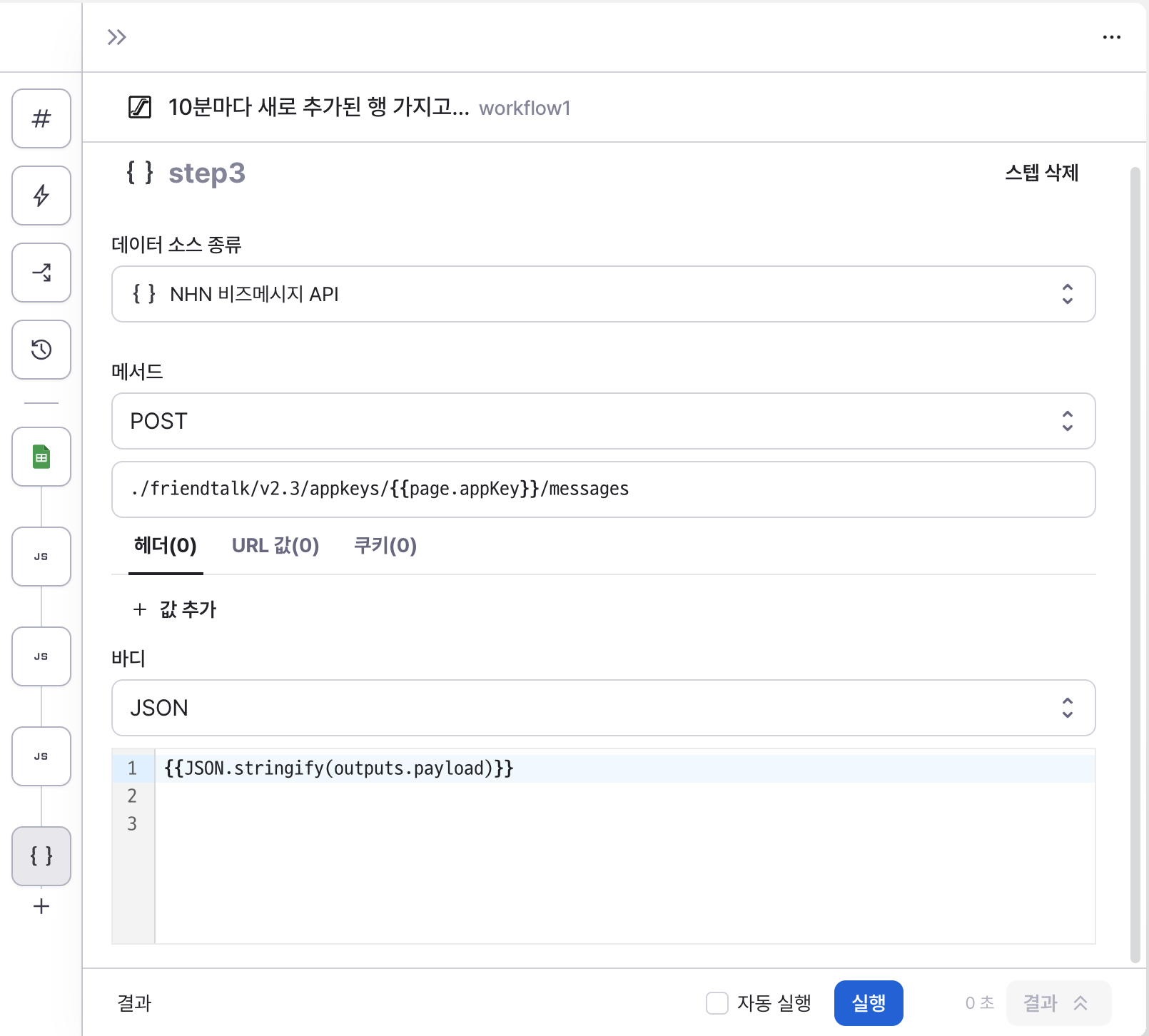
Request KakaoTalk Bizmessage API message delivery. Using Hops' provided template means most integration settings are pre-configured, requiring minimal setup.
5. Setting Up Trigger
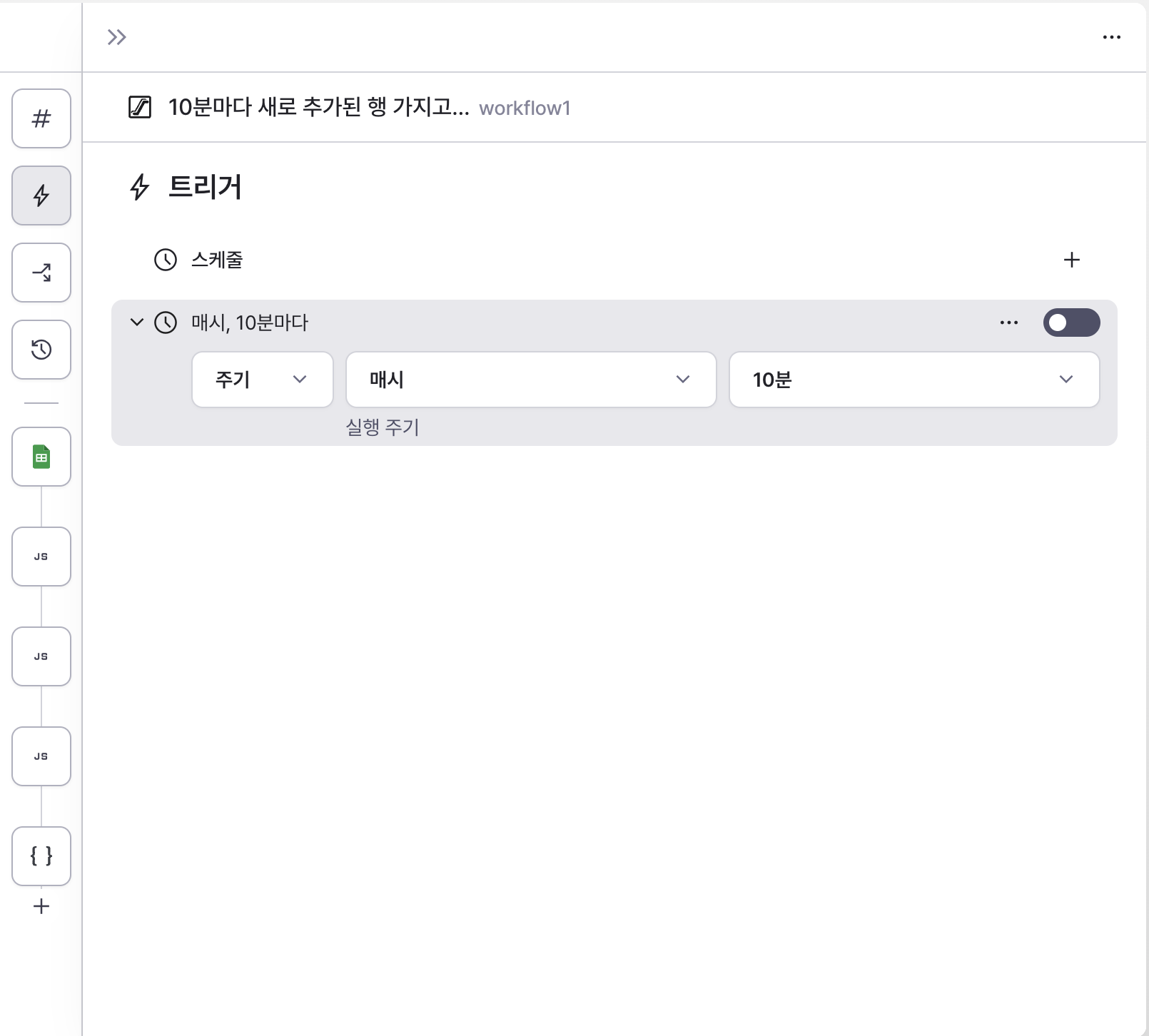
Configure the trigger to run at the frequency set in step 2.
6. Checking Messages
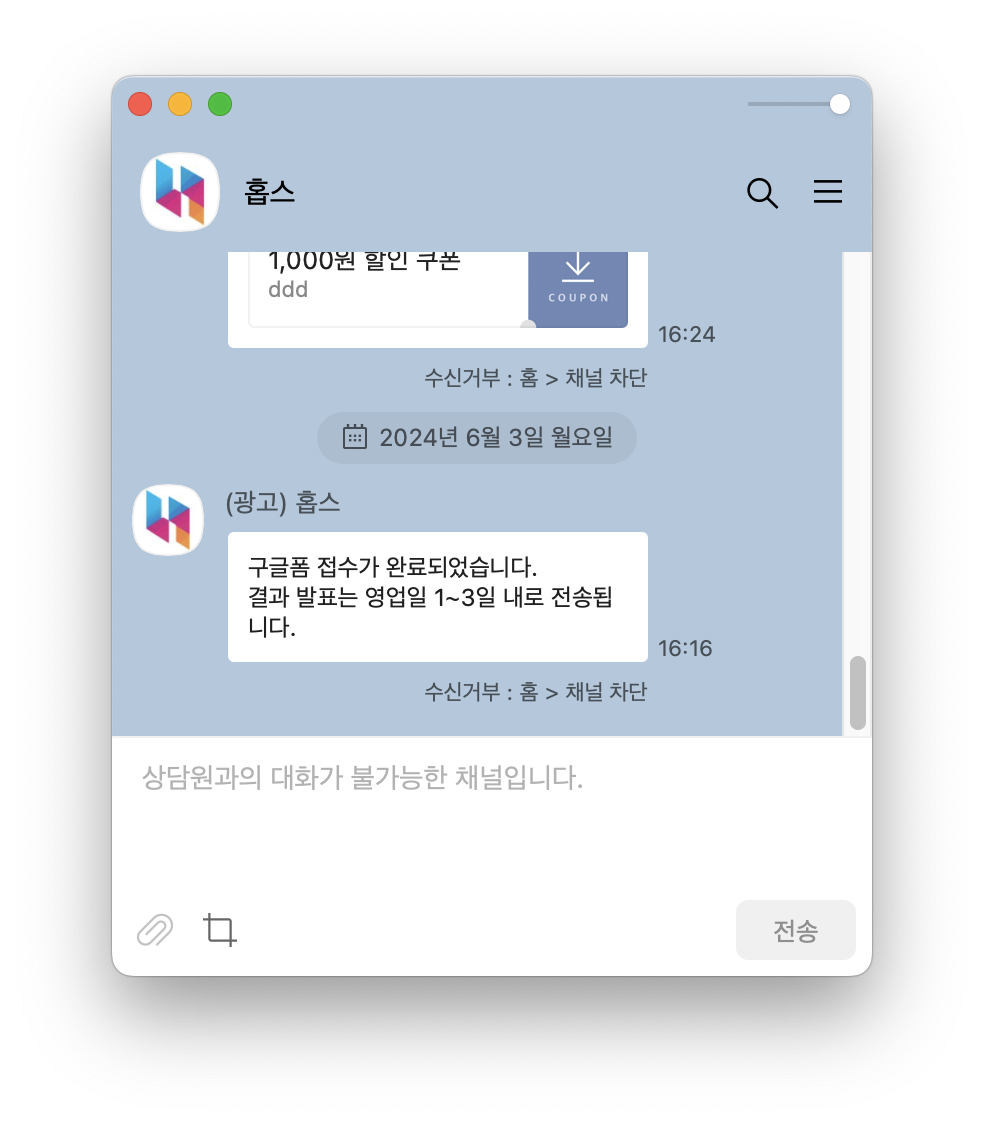
When data is added to the spreadsheet, messages are delivered via KakaoTalk.
Conclusion
Using the method introduced today, you can easily set up automations in Hops like sending KakaoTalk alerts from database data or sending emails from Google Spreadsheets.
Hops has prepared templates for Google Spreadsheet and KakaoTalk automation that you can copy and use immediately. Interested in exploring our templates? Why not schedule a meeting? We'll help you with template-based installation.
From information architecture to screen layout, we'd love to discuss any admin-related concerns you have.
Please schedule a time through this link.
